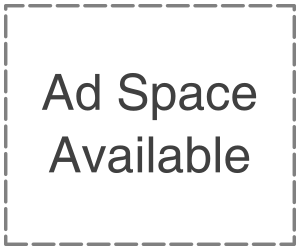Losing data files on Mac is a common problem worldwide. The same is the case with Excel files. Whether you have closed an Excel file without saving it or it is lost or deleted, you won’t be able to access it in any case. If you lose other files like Word or PowerPoint, they can be recreated. But, recreating an Excel file is way too difficult, as it contains a lot of data.
Have you just lost an important Excel file? Concerned about losing it permanently? Don’t worry, as Wondershare Recoverit offers an ideal solution to recover unsaved Excel files on Mac. It also helps you get your files back if they are lost or deleted due to any reason. This article also presents four free ways to restore your Excel files on a Mac.
Recover Excel Files on Mac with Wondershare Recoverit
If you need an instant, safe, and dependable Excel file recovery tool for Mac, Wondershare Recoverit should be your top choice. It is known for its ultra-safe recovery methods to restore lost, unsaved, or deleted files, including MS Excel sheets on Mac. This tool keeps your data 100% protected and your personal information highly confidential when retrieving your lost files, making Recoverit an ideal free data recovery software for millions around the globe.
Features
Recoverit offers many advanced features and a safe data recovery approach to provide you with an ultimate recovery solution. Below is a list of features that make this tool stand out.
- It allows you to recover 1000+ types of folders and files, including Excel sheets.
- It offers support for recovering files from 2000+ storage devices.
- A 99.5% successful recovery rate sets it apart from traditional data recovery solutions.
- This tool enables you to filter a specific file type for quick access.
- There is no size limit on previewing the scanned files.
How to Recover Unsaved/Lost/Deleted Excel Files on Mac with Recoverit?
Recovering your MS Excel files on Mac becomes super easy with Recoverit. All you need to do is follow the three steps listed below.
Step 1: Download Recoverit for Mac. Install it, launch it, and sign in with your Wondershare ID. Then, choose a drive from where your Excel files were lost.

Step 2: Once you choose a location, Recoverit will start a scanning process to search for your lost files. The bottom left end of the windows shows the scanning progress. You have the option to stop this process at any time you want.

Step 3: Preview the scanned files to confirm they are the ones you wish to get back. If you are satisfied with the preview version, click on the Recover button to retrieve the lost, deleted, or unsaved Excel files on your Mac computer.
4 Free Methods To Recover Unsaved Excel Files on Mac
This section presents a list of four free methods to recover deleted Excel files on Mac. Let’s look at each method with a guide to recovering your unsaved, deleted, or lost MS Excel files.
Method 1: Use AutoRecover in Excel for Mac
If you experience an Excel file loss due to an unexpected shutdown or the program itself crashes, you can restore files with a built-in AutoRecover feature. This feature saves the file backup every 10 minutes you are using or are running in the background. In case of any mishap, MS Excel launches a recovery file. Here’s how you can recover deleted Excel files on Mac with AutoRecover.
Step 1: Activate the AutoRecover feature in your Excel program. Once done, launch Excel and go to File>Open.
Step 2: Now, look for recovered files in the Recent section.
Step 3: Select the unsaved file you want to restore and save it to a secure location.
Method 2: Time Machine Backup
It is a built-in data recovery and backup tool. Apple offers this feature on all the latest Mac versions. If this feature is enabled on your Mac computer, you can recover deleted Excel files on Mac within minutes. Let’s look at how this method works.
Step 1: Connect a backup drive to your Mac computer. Then, launch Time Machine by clicking on the circular arrow icon in the menu, as shown below.
Step 2: Open the folder on your Mac where your Excel files were saved before you lost them.
Step 3: It is time to go through the data backups to the date before your Excel files were lost. Once you find the desired file, choose it, and restore it right away. For this, you need to click Restore.
Method 3: Recover Deleted Files from Trash
When Excel files are deleted from Mac, they go straight to the Trash folder for a specific period. You can search the Trash folder for lost, deleted, or unsaved Excel files for an instant recovery. Remember, your files will be deleted permanently if you use “Command+Option+Delete”. Here’s how you can restore deleted or lost Excel files from Trash on Mac.
Step 1: Open the Trash folder on your Mac computer.
Step 2: Search for the deleted Excel files using the search box in the upper-right corner.
Step 3: Once you find the file you want to restore, right-click on it and click Put Back to restore it to its original location.
Method 4: iCloud Drive
iCloud creates regular data backups to keep your stuff protected and allow you to perform a quick recovery as and when needed. This method will only work if you have synced your iCloud. Let’s see how you can restore unsaved Excel files with this method.
Step 1: Open iCloud Drive from Finder. Here, you will find a list of all files stored online.
Step 2: Go to the Recently Deleted section from the left panel. Locate the Excel file and hit the Recover button to get it back to your Mac.
Note: If you can’t find your Excel files in the Recently Deleted section, go to iCloud Settings, enter the Data Recovery section, and tap on Restore Files.
Scenario-Based Comparison
In this section, we will compare each method with Recoverit to help you understand how to recover deleted Excel files on Mac in case of any data loss.
- Accidental Deletion: Temporarily deleted Excel files go to the Trash period for 30 days, after which they are permanently deleted. Therefore, you have to recover them within 30 days. In comparison, you can restore the files at any time with Recoverit.
- Unsaved Files: If you are unable to access unsaved Excel files, the AutoRecover feature will make them accessible to you. But if this feature is not enabled, you won’t be able to restore files. In contrast, Recoverit will help you restore unsaved Excel files in any case.
- Permanent Deletion: Time Machine on Mac enables you to recover permanently deleted Excel files only if enabled. On the other hand, Recoverit allows you to get your permanently deleted Excel files back without restriction.
- Backup Needs: With the iCloud Drive, you can restore deleted Excel files from the backup within 30 days. After this period, your files will be removed permanently. In that case, you can use Recoverit for reliable recovery.
The Trash folder, Excel AutoRecover, Time Machine, and iCloud Drive help you recover deleted Excel files on Mac but they all have some limitations. Whereas, Recoverit enables you to perform a safe and quick Excel file recovery in any scenario at any time.
Conclusion
Losing Excel files on a Mac is common. Therefore, you must have a reliable data recovery tool like Wondershare Recoverit. It offers 99.5% successful recovery and supports 500+ scenarios, including accidental deletion, virus attacks, formatting, system crashes, etc. Moreover, Recoverit can restore 1000+ files, including deleted, lost, or unsaved Excel sheets. Try this tool to recover unsaved Excel files on Mac within minutes.