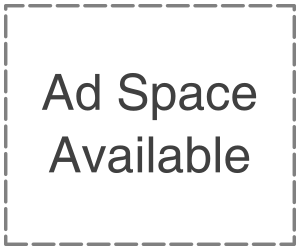Many Android phones use FRP for safety. After a factory reset, a phone can’t be used without the original Google account. This reduces chnaces of theft and protects user data. It can even shut out the genuine owner if they forget their Google credentials. This article defines FRP, explains how it works, and outlines the first steps to take—either Google account recovery or contacting the device maker. If those fail, we demonstrate how to safely unlock Android phones with Dr. Fone-Screen Unlock (Android).

What is FRP (Factory Reset Protection) and why does it matter
Android phones come with FRP, or Factory Reset Protection. It activates during a device factory reset. The phone will request your old Google account after a reset. This step ensures only the owner can unlock a reset Android phone.
With the release of Android 5.1 (Lollipop), the majority of modern Android devices such as Samsung, Huawei, Xiaomi, LG, Oppo, and etc. came equipped with FRP. Although the processes may differ from one manufacturer to another, the goal remains unchanged. FRP is important since it protects your sensitive info. FRP prevents unauthorised wiping and use of lost or stolen phones.
Official recovery options
When you forget your phone’s Google account, attempt approved recovery techniques first. Google or your phone’s manufacturer provides these safe, dependable methods. Consider these key options.
1. Use Google Account Recovery – Unlock Google FRP Online
The Google Account Recovery page can unlock Android phones if you know your Google account email address but have forgotten the password. Reset your password after validating your identity with this tool.
Pros: Official, free, safe.
Cons: Needs recovery email, phone, or latest devices.
2. Contact the Device Manufacturer or Authorized Service Center
In case Google Account Recovery fails, you should get in touch with the maker of your gadget like Samsung, Huawei or Xiaomi in order to get help. After authentication, the majority of companies do away with FRP for the legitimate owners only.
They may request:
- The original purchase receipt.
- Valid buyer-named picture ID.
- Phone’s IMEI or serial number (listed on the box or under the battery).
- Once they verify your ownership, they can remove the lock.
Pros: Safe and trustworthy.
Cons: Time-consuming and requires the purchase of evidence.
3. Contact Carrier or Workplace IT (If Issued Phone)
In case your phone was bought from T-Mobile, AT&T or was a company device, the FRP lock might be related to their network. Getting in touch with the carrier or your firm’s IT staff will be the next step. They can verify ownership and remove the lock using their management system.
Pros: Secure and official.
Cons: Only works with carrier or employer-linked phones.
Using Dr.Fone – Screen Unlock (Android) – The Recommended Solution
Dr.Fone – Screen Unlock (Android) is the most secure and convenient method that allows you to get access to your Android device. Its main target is normal users who want a fast and simple solution. Rather than complicated commands or risky tricks, Dr.Fone lets you make a selection and follow the instructions.
Features
- It supports a wide range of brands such as Samsung, LG, Huawei, Xiaomi, Oppo, Vivo, OnePlus, Motorola,
- Moreover, it has security features such as PIN, Pattern, Password, Fingerprint, and Face ID for quick and safe unlocking within minutes.
Step-by-Step with Dr.Fone
Step 1. Launch Wondershare Dr.Fone on your computer, connect your android phone or tablet.
Navigate to “Toolbox > Screen Unlock > Android.” Select “Remove Google FRP Lock,”

Step 2. If you don’t know your phone’s Android OS version, choose All Android versions (One-Click Removal) and click Start.

Step 3. Tap Emergency Call on your device and enter *#0*# to open the hidden service menu. Then, click Next on your computer to continue.

Step 4. Once complete, a confirmation message will appear. Click Done if successful.

Alternative Manual FRP Bypass Methods (Use with Caution)
Use these manual procedures only if you own the device. Stop if anything is uncertain and get official support or a trustworthy Android unlocker like Dr.Fone-Screen Unlock.
Google Account Recovery (safe, first try)
When the device is linked to Google, this is legal and safest.
Follow the steps below:
Step 1. Visit the Google Account Recovery webpage.
Step 2. Enter your Google email and click “Next.”Step 3. Select “Try another way” as you forgot the password. Google offers text, call, recovery email codes, Google authenticator app, backup codes and more to verify your identity.

Step 4. Return to your account after verification and click “Update Password.”
Step 5. Create a password and click “Save password” under “Update password”.
Step 6. Enter this new password on your phone to bypass FRP.
Conclusion
FRP is a strong anti-theft feature, but it can lock out honest owners if their accounts or recovery information is lost. The best solution is prevention: delete accounts before resets, update recovery contacts, enable Find My Device, and save proof of purchase. If you can’t gain access, employ Google Account Recovery, get in touch with the device manufacturer or seek their help. Dr.Fone-Screen Unlock is a reliable Android unlocking tool which allows you to unlock your device without the need for a factory reset. When the usual ways do not work, and you have to obtain access safely, it is of great assistance.