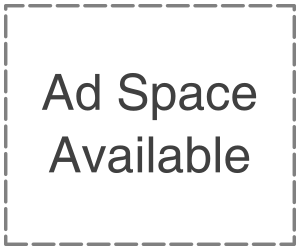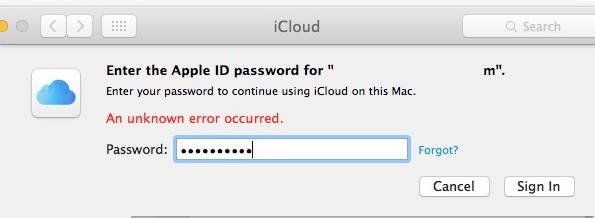
Most of the times, user face issue while connecting to iCloud on their cloud. They see a message that states, this Mac can’t touch is iCloud. Suppose you are one of the users facing the same issue, then you will learn how to get iCloud on Mac. Here is some possible solution to know how to open iCloud drive on MAC.
Method 1:- Verify if the cloud server is working or not. Sometimes Apple server may be down. This can be due to maintenance or something else. If you cannot sight into iCloud on Mac, this must be one of the probable reasons that might be holding you from signing in to iCloud. You can always check the status of the Apple server. All you need to do is visit the given site. Using the method, you will know how to get rid of this Mac that cannot connect to iCloud.
Method 2:- Quit all clouds app and restart your device. If you want to know how to connect iCloud to Mac, you can quit all iCloud related apps and restart your device. Apps that work on iCloud are calendar, facetime, reminder, notes and many more. It would be best if you closed all these apps. Just left-click on the apps and select quit. Next, you need to restart your device. Here are the steps to follow to restart your device.
- Click on the Apple icon on the desktop.
- Select the restart, and you are done restarting the device.
Method 3:- Even though this method is not reliable, some of the users have claimed to solve the issue; all you need to do is follow the step from Mac Finder; you need to use the “Go” menu.
- Select the “Go to Folder” option
- Once you click the option, enter the below-given path.
- Now copy all the files in this location somewhere safe. You might need them back. Now empty this folder and restart the device.
- After restarting, you will be asked to log in to iCloud. This might solve the issue.
- Method 4:- This is the easiest method. All you need to do is log out of iCloud and then login again. Follow the given steps:-
- Click on the Apple icon present on the top of the desktop in the left corner.
Click on the system preference option a new window will open. Click on the iCloud option. Now tap on signout. Now restart your device, Now to sign in again. You need to visit system preference one more time and choose to sign in to the iCloud option. Most of the times where you perform this solution, it is possible that you lose your data. This may be due to mishandling of some files or deletion of important file.