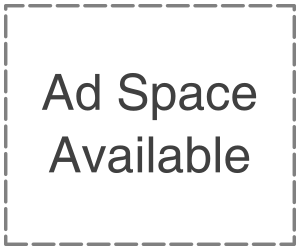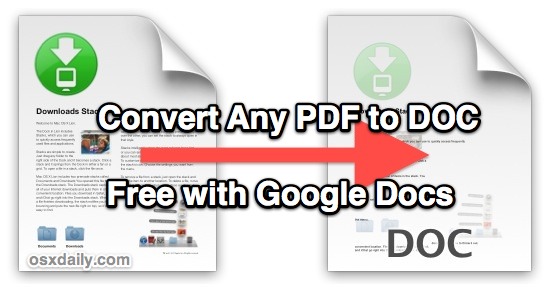
User may have been working on history essay for weeks, and he is finally ready to turn it in or have downloaded a PDF publication and wants to make some edit to it. Now the question arises how to convert the file into the correct format? Trying to figure this out on his own can result in a lot of time wasted. Luckily user has come to the right place to walk away today how to convert pdf file into google doc and vice versa effortlessly. Writing a text document in Google doc is an excellent choice because it allows the user to do just in a matter of seconds. PDF is one of the most widely used file formats on the web. Millions of books, publication, magazine, including brochures and booklets, come in this format. Imagine prepared all your documents set to start editing, but you are stuck on a technical issue, “How to Convert”. Follow these simple steps; you should know a few things before you start.
- Your PDF file should not be larger than 2Mb.
- It works best if your document is writing in Arial or times new roman.
- If images are not too sharp, the quality may suffer post-conversion
- Your document should be oriented right-side-up if it is introduced in any other way. Make sure to rotate it.
- If you don’t care about keeping the original file document, you will only need Google drive and your PDF meant for conversion.
- If you care about keeping your PDF file formatting, you will use Microsoft office word as well.
Converting a PDF file into Google Doc without Formatting
Under your google drive to convert a PDF into a google document is the fastest, most straight forward way to go. If you don’t mind losing your PDF files in their original format, you can have your copy ready in a matter of seconds, or you can use PDF drive to keep the original ones secured. Note that this conversion is only possible on the desktop. If you try these steps on your phone, it will convert your PDF to a read-only word file, so you won’t be able to make any changes to it.
Convert PDF File Into Google Doc With Formatting
Google doc will do a great job if you don’t care about your original file format. However, if formatting is essential to your work, you will get little help from using Docs. It may take extra steps to do this.
- Launch Microsoft Word on your desktop
- Go to “File” “Open”
- Find the PDF file you want to convert.
- A pop-up window will open telling you that your file will be converted into an editable word document. Click “ok.”
- Wait a few moments until word finishes the conversion.
You will be able to see the result on the main page. Your text will have the same spacing, font formatting, indentation.