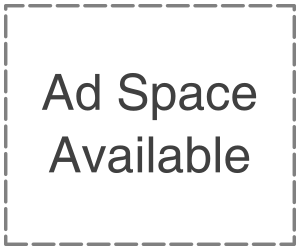MDM lets businesses, schools, and organisations manage and protect iPhones. Administrators can restrict, install, block, modify network settings, and remotely wipe devices using MDM. Businesses benefit, but personal consumers, especially those who acquired a used iPhone encrypted with MDM, find it frustrating. Many iPhone users desire to deactivate MDM to use their device freely. There are safe, official, and easy ways to do this. This article will discuss MDM, its purpose, and how to utilize iPhone settings and applications like Dr.Fone Screen Unlock (iOS).

What is MDM on iPhone?
MDM lets schools, businesses, and other organisations manage iPhones. An iPhone with MDM enables an administrator to specify phone restrictions. MDM is often discovered when customers buy used iPhones and observe the limits. This is why iPhone users hunt for MDM removal methods.
MDM allows administrators to prohibit or approve apps, prevent uninstallations, and regulate Wi-Fi and VPN settings. If the administrator wishes, MDM can remotely delete your iPhone. Rules to keep gadgets safe for work or school may limit personal use.
To verify if your iPhone has MDM, navigate to Settings > General VPN & Device Management Profiles. Installed profiles show constraints. Learning how to remove MDM from an iPhone safely is crucial for device freedom.
Method 1: Remove MDM Profile via iPhone Settings (If Allowed)
MDM may be removed from an iPhone easily using the Settings app if you have the original account and password. This method requires no tools, but only works if the administrator allows removal. Follow these easy steps:
Step 1. Tap “General” in iPhone “Settings.”
Step 2. Scroll down to “Profiles & Device Management.”
Step 3. Tap the “MDM profile” in the list.
Step 4. Tap “Remove Management” and provide the passcode or account info if asked.

Your device will be unrestricted after removing the MDM profile. More freedom to use your iPhone, install apps, and modify settings.
Limitations: You need MDM account credentials and a passcode to use this solution. The Remove Management button is hidden if the administrator has blocked it. Other approaches may include contacting the IT administrator or using professional tools.
Method 2: Contact the IT Administrator or Organization
Contacting your IT administrator or device manager is another official method for uninstalling MDM from your iPhone. This strategy is advised for work or school iPhones. Administrative access to the MDM dashboard allows remote profile removal.
Contact your company’s IT department or the school’s tech supervisor. Give them the device details, and they’ll remove the restrictions swiftly and safely. This process is official and secures your iPhone because they have the credentials.
Pros: The safest and most reliable alternative. Protects your warranty, reduces hazards, and assures proper device management.
Cons: If the vendor does not remove the MDM profile from a used iPhone, you may not be able to contact the original administrator. Such situations require other methods.
Method 3: Remove MDM with Dr.Fone – Screen Unlock (iOS)
If iPhone Settings or the administrator cannot remove the MDM profile, Dr.Fone – Screen Unlock (iOS) is a preferable option. This trusted tool removes MDM locks without a username or password. It supports iPhone and iPad, all iOS versions, including iOS 26, and is easy to use even for non-techies.
You can use your device for personal usage without MDM constraints using Dr.Fone. Holds your iPhone or iPad securely and gives you control. Millions of users trust it since it’s fast, safe, and requires no sophisticated expertise.
Step 1. Install and launch Wondershare Dr.Fone. Connect iPhone/iPad via USB. Launch the unlock tool by selecting “Toolbox > Screen Unlock > iOS” from the menu.

Step 2. Select “Unlock MDM iPhone” on the following screen. From the menu, select “Remove MDM.”

Step 3. Click “Start to Remove.” If asked, turn off Find My iPhone/iPad and tap “OK.”

Step 4. Follow the MDM removal progress indicator. A success message appears after completion. Click “Done.”

Pros: Fast, simple, and compatible with all iOS devices.
Cons: Computer needed, data may be destroyed.
Method 4: Factory Reset iPhone (Limited Use)
MDM can also be removed by factory resetting the iPhone. This erases settings, apps, and data from your smartphone. Go to “Settings > General > Transfer or Reset iPhone > Erase All Content and Settings.” Your device will look new after restarting.

However, this option is severely limited. If the iPhone is still connected to the original MDM server, the profile may restore after internet access. Unless the profile was unlinked, you cannot entirely remove MDM.
Don’t mind losing all data? Use this way to start fresh. However, it is not the most reliable method for permanently bypassing MDM. Dr.Fone or Apple Support is best for secondhand or company-locked devices.
Method 5: Use Apple Support (For Legitimate Owners)
If you own an iPhone, Apple Support can safely remove MDM. This is the most official option, but you need an invoice or receipt. If your device was accidentally linked to MDM, Apple can unlink it.
Contact Apple Support online or visit an Apple Store. Please give them your ownership information, and their specialists will verify. Once validated, Apple can delete the MDM profile from its servers, letting you use your iPhone freely.
Pros: official, safe, and warranty-safe.
Cons: Slower than Dr.Fone, requires proof.
Quick Comparison Table of MDM Removal Methods
| Method | Requires Admin? | Data Loss | Ease of Use | Works for Secondhand? |
| Settings (Remove Profile) | Yes | No | Easy | No |
| Contact Admin | Yes | No | Easy | No |
| Dr.Fone – Screen Unlock (iOS) | No | Sometimes | Easy | Yes |
| Factory Reset | No | Yes | Medium | Sometimes |
| Apple Support | Yes (proof required) | Depends | Hard | Sometimes |
Risks & Legal Considerations
Before attempting to uninstall MDM from an iPhone, it is critical to understand the hazards. Companies, schools, and organizations use MDM to protect their devices. Bypassing MDM without authorization may violate company policies. Not being the rightful owner can cause major problems.
There are technological dangers. Performing a factory reset may result in data loss. Some methods may also void your warranty or limit Apple support. Always verify that you own the iPhone and can delete MDM.
Conclusion
The best iPhone MDM removal method depends on your situation. Removing the admin’s details via settings or contacting them is a safer option. Dr.Fone – Screen Unlock (iOS) simplifies and speeds up the unlocking of secondhand smartphones. With ownership confirmation, Apple Support is the most formal choice. Always verify your ownership before removing MDM limitations, regardless of the technique used.