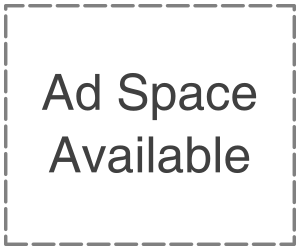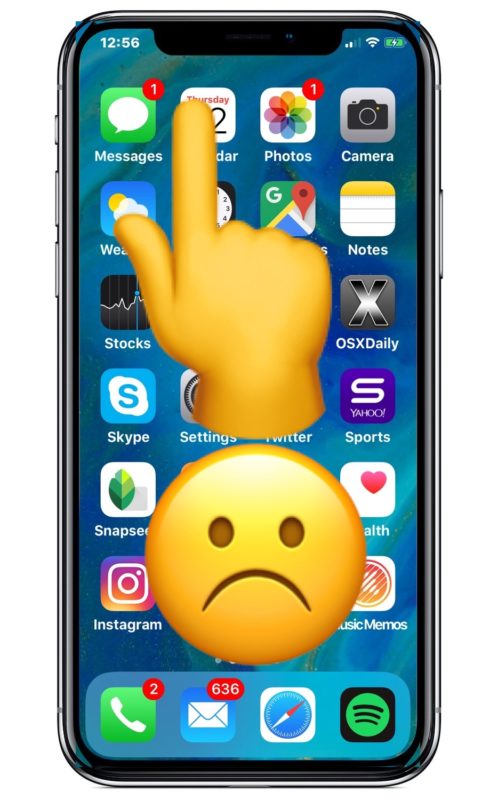
If the iPhone touch screen is not working, read for a series of troubleshooting steps provided by getintopc that may help fix the problem. The non-working touch screen issue could be caused by several things, and sometimes it is software related to some creed on the screen, damage to the iPhone touch screen or iPhone itself, or perhaps some other issues.
Troubleshooting on Unresponsible touch screen
I just experienced this problem myself, and this step of troubleshooting was used. The iPhone needs to be hard rebooted, and some storage freed for the touch screen to work as expected.
- Clean your screen and your fingers. If you have a case or a thick third-party screen protector on the iPhone, you will want to remove those as you troubleshoot this as well. Please take a good look at the bright light and till it round a bit to reveal any obvious gunk, oil, residues, liquids, moisture dried crust or food, or anything else that may be interfering in the screen. In sunnier weather, sunscreen is another common thing that can get on the screen and make it unresponsive. You will want to make sure the iPhone screen is clean and clear of anything that can interfere with the ability to detect touch properly. Wiping down with a soft cotton cloth is sufficient to remove anything from the iPhone display touch screen, but you may need to use a slightly damp cloth to wipe screen-free. As you finger, a stylus, or other input appendages, make sure they are clean and dry. Wash your hands or your finger. Usually, dry skin or callouses do not matter and do not cause any issue with the touch screen. Just make sure your hands are clean and dry, and the screen is clean.
2. Perform hard reboot:- Hard rebooting is easy but depends on the iPhone you have.
To force restart iPhone 7 and newer without clicking the home button: Hold down the volume down button along with the power button until you see the Apple logo.
To force restart iPhone 6s and older with a clickable home button: Hold the home button and power button until you see the Apple logo on the screen.
When the iPhone boots backup, the touch screen should work just fine again if it’s a simple software issue like a bug or a software freeze with ios.
3. Delete and Update/Reinstall the Problematic App
Sometimes an iPhone touch is unresponsive in just one particular app. A frozen app will often not respond. Open the app store and check and see if updates are available for the app in question. If available, then install it; if still not working, then delete the app and reinstall it again.
4. Free VP ios storage:- If the iPhone has zero storage available, that can include experiencing an unresponsive touch screen. Make sure your iPhone has storage available on the device. Delete unused apps is an easy way to recover some storage space.
5. Damaged Screen:- Damage screen can become unresponsive water damage ruins the screen. Please take it to the apple repair center and have them give it a look. It may be a hardware problem or could be another issue that you overlooked.