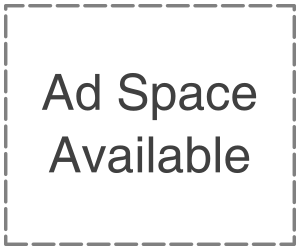Apple time machine is a simple, reliable, and convenient way to back up your Mac regularly. There are times when the backup feature can run into problems. For the most part, these are pretty routine and easy to alternate. Sometimes you will need a bit of digging to figure out and fix the problem. One common issue is a time machine backup getting stuck on preparing backup. Try these quick tips to get the time machine working again. If this is your first-time machine backup, be patient. It often takes a long time the first time be patient. It usually takes a long time the first time around. If you have not backed up in alone time, you have to wait a bit. You may have lots of files that need backing up. Open system prefecneces>time machine and excited out of a current backup. Find and delete the “in progress” file from your time machine backup drive, restart your Mac with your time machine backup drive continue your Mac with your time machine drive connected to force reindexing.
Before fixing the “Time machine,” you need to make sure that something is wrong. Several things can make time machines take longer than usual. Your Mac’s speed and the size of data you are backing up with play a part if you have recently canceled an in-progress backup. It could also take longer than expected. We recommend letting the time machine run for at least a few hours before trying to fix it. Better let it run overlight. If it has not made any progress in the morning or it hangs on “preparing backup” for longer than 12 to 24 hours, then proceed with the steps below:-
Step1:- Stop the current time machine backup
Click the time machine icon in the top menu bar
Alternatively, you can get to the panel through the apple logo menu in the menu bar’s upper left. Apple menu>system preference>Time machine.
When the time machine pops up, click the x-icon next to the progress bar to stop the backup process. Wait until you see the backup process stop. It might take a moment to proceed with the following steps once you know the time machine backup steps.
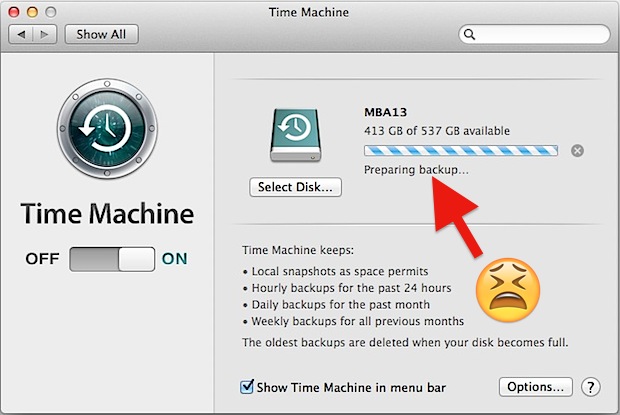
Step2:- Find and delete the “In progress” file. Next, you will need to delete the “In progress” file located on your time machine’s back drive.
- Open a Finder window.
- Select your time machine drive
- Click on the folder that says backups
- You need to click on another folder with the name of your computer ( John’s,iMac, for example)
- Find the file that ends with an in-progress extension
- Right-click and delete this file empty your trash
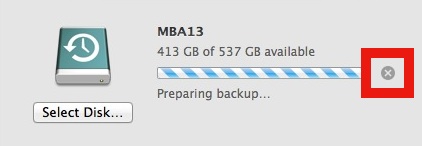
Step3:- Restart your Mac to ensure smooth sailing. From here on out, you will want to restart your Mac with your time machine drive concealed
Step4:- Proceed with time machine backup as usual when your Mac complete the above steps, you can try attempting the backup as usual
- Click on the time machine icon in the top menu bar
- Alternatively, go to Apple menu>system preference>Time
- Click backup now.
For more solutions, tips and tricks, keep following Getintopc